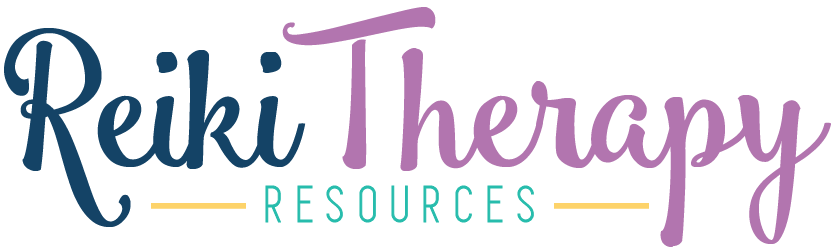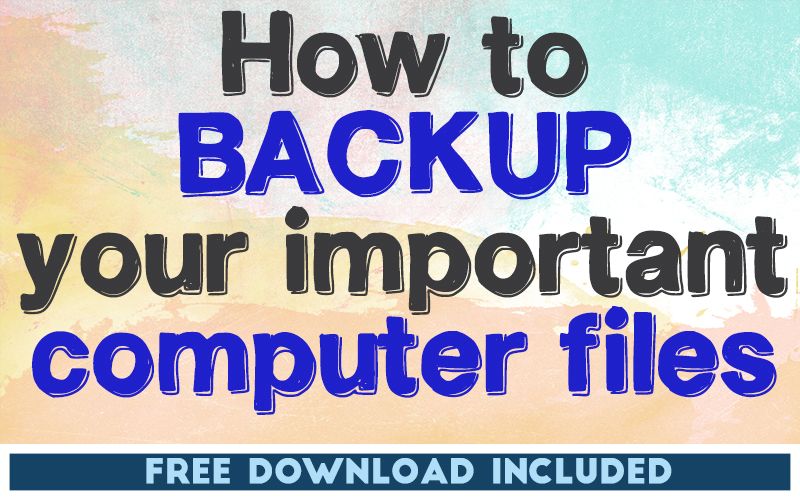
THIS POST INCLUDES:
——————————————–
1. Why Back Up Computer Files
2. Types of Files to Backup
3. Create a Backup Strategy
4. Free Download Backup Checklist
WHY BACK UP COMPUTER FILES
In a technology based era, our computer files are integral to running our business. While we may not experience data loss regularly, the impact of a loss occurring can cripple your business operations. Backing up files is like insurance – feels annoying to pay it when life is accident free, but when you need it, it can be life saving. Some data that you might lose can be reconstructed, but the time and effort it would take to recreate the important data would significantly impact your business.
As a Reiki practitioner, you should consider data protection on three different levels, including:
- General files – any general information including bookmarks, passwords, ebooks, and information that you download for your professional use
- Business files – business information including files that contain financial, administrative, and staff information
Client files – your client information
You may also have personal files on your computer or different computers that all need to be considered in your backup strategy.
TYPES OF FILES TO BACKUP
Some common files that relate to general business content that you should back up include:
- Content saved from the internet
- Ebooks
- Digital course materials
- Digital content created for your business
- Files of any product creations for your business
- Correspondence with professional contacts
Some common business administration files that you should back up include:
- Financial transactions
- Financial records and reports
- Personnel files and payroll
- Communication
- Administrative records for business operations – eg. Website information, business registration, insurance documentation, licenses, contracts etc
- Policies and procedures
CREATE A BACK UP STRATEGY
This suggested strategy is based on the process to back up a single computer. Back up methods usually include one of the below methods of a mix of the below methods:
- Hard drive – saving a duplicated set of files on the same hard drive as your working computer
- External hard drive – saving files on an external hard drive
- Cloud storage – saving data over the internet to an external location outside of your home or office
It should be noted that saving a duplicate set of files on your computer is not the recommended method and should only be considered as a temporary access method while also having an external strategy in place. If your entire computer crashes you won’t be able to access your current files or your duplicate backups.
By saving your backup files to an external drive and kept inside your home or office, you can easily access your files if your computer is compromised. In the event of a theft or fire, your external hard drive may not be accessible if it perished or was stolen with your computer. To avoid this situation, it is best to store your external hard drive in a separate physical location from your computer. If your computer is at your office, store your external hard drive at home or if your computer is at home, store your external hard drive in another location.
The third option for storage is cloud storage which is kept online. Cloud storage means your data is both saved in an external physical location and is also easily accessible by you at any time as long as you have an internet connection.
Examples of cloud storage include Dropbox, Google Drive, and Microsoft OneDrive. Most of these services have both free and paid online plans to store your data. Some cloud services have free accounts with limitations on the amount of data you can store. Once this limitation is reached you can pay additional fees for more storage. If you prefer to only use free storage then you can only save the most important files to your cloud back up, or you can save your current backup and remove any old backups. Eventually, this will reach a limit also as you keep adding content to your backup list.
The below strategy is designed to create a process of regular backups.
STAGE ONE – ORGANIZATION
1. Delete any irrelevant files that you no longer wish to keep
2. Organize your files into folders based on a year/month structure or a category type structure.
These two steps will make future backups more manageable. Your first backup will take the longest as you organize your files and backup method. For the first backup, it’s best to set some goals in small chunks so that you are not overwhelmed with doing these mundane tasks all at once.
As you use your computer going forward, take your new organization system into account when saving and naming your files. This will help you in the long run when you want to create meaningful backups that are easy to store so you can access the files you need at any time.
STAGE TWO – PREPARATION
3. Set up your devices where you will back up your data.
4. Keep a checklist of the files and folders that you back up. Consider the timeframes of your backups also: daily, weekly, monthly, yearly.
5. Add the task of backing up to your schedule. It is a good idea to plan your schedule so that you can do offline tasks while your data is in backup mode.
STAGE THREE – BACKUP
6. Back up your files according to your schedule, eg. daily, weekly, monthly, yearly.
Save your backups using a folder structure based on dates. An example might be the following folder structure: 2021>June2021 then 2021>July2021. You can use any naming convention that suits you such as 2021>0621 and 2021>0721 instead of writing out the full name of the month.
Depending on the software and the type of computer you use, you may be able to automate your backup process. This post focuses on developing a backup strategy only.
Backing up files is an important task to protect your valuable data. The backup strategy you choose should suit you and the content of your files. You may decide your content is so small that you only need to backup once a month based on how regularly your files change. Alternatively, you may access important files every day that you believe are important to back up daily also. You may also have informational files that wouldn’t concern you if they are lost. In that case, you may only need to backup those files once a year.
Your backup strategy should be relevant to your circumstances.
FREE DOWNLOAD
SIGN UP below to receive your FREE DOWNLOAD. Once you enter your email address, you will receive access to the Data Backup Checklist.
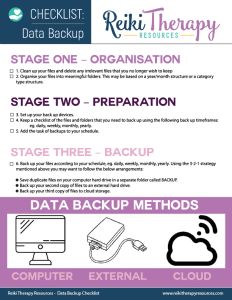
BUILD YOUR REIKI REFERENCE MATERIALS:
Pin this image to your Pinterest board.
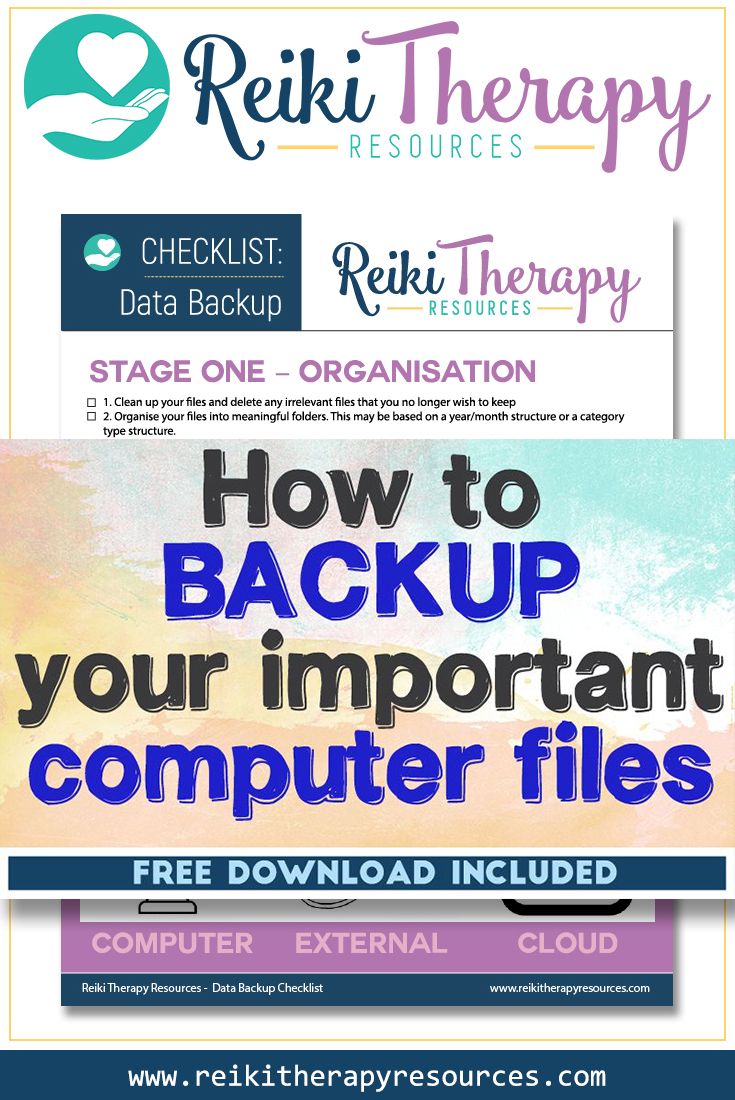
SHARE KNOWLEDGE & PASS IT ON:
If you’ve enjoyed this post, please share it on Facebook, Twitter, Pinterest. Thank you!