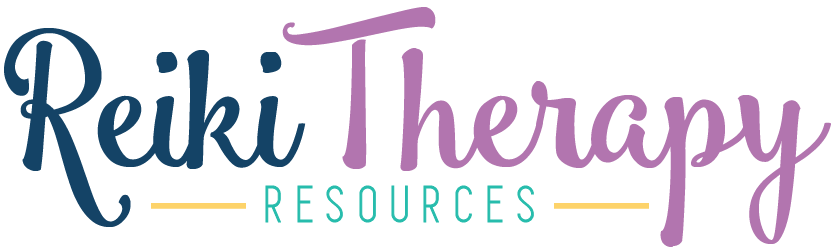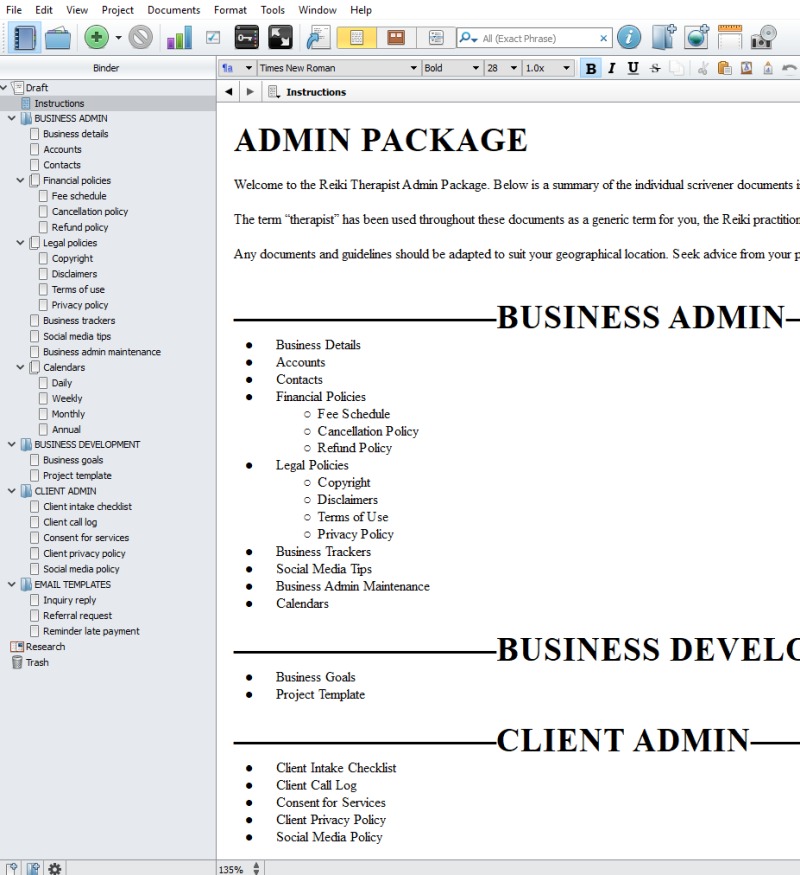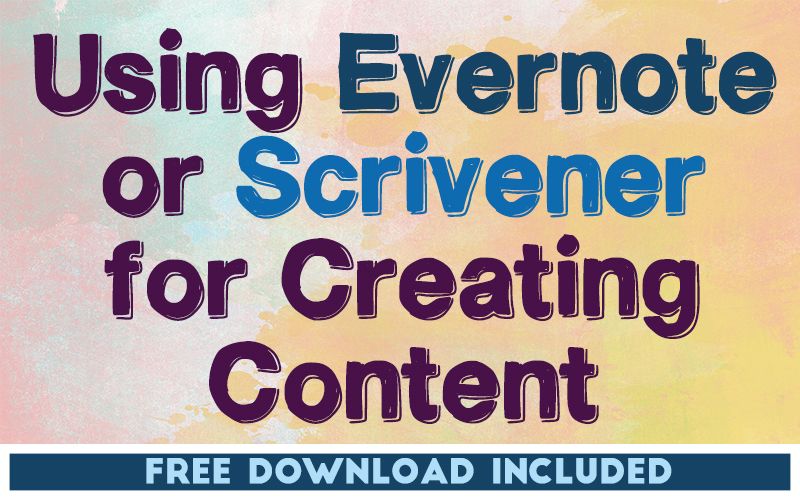
THIS POST INCLUDES:
——————————————–
1. Types of content for your Reiki Practice
2. Evernote
3. Scrivener
4. Free Download Scrivener Annual Template for Blogging
TYPES OF CONTENT FOR YOUR REIKI PRACTICE
To run a successful Reiki practice, it’s useful to develop aspects of your business that help support your central work of client care. These aspects can include providing educational material as well as supporting products and services that supplement your direct client work.
These supplemental products and services might include:
Additionally, as you create administrative and marketing materials for your business, you need to utilize software that helps you create and store this material. Once you decide on the type of content that you want to create for your Reiki practice, you need to choose software to write in. Most people have access to a word processing program such as Microsoft Word, however, a number of programs exist that provide word processing features in addition to other features that make creating content more dynamic.
This blog post covers two options of software (Evernote and Scrivener) that can provide what you need to develop content for your Reiki practice.
EVERNOTE
Evernote is a software program for creating content as well as storing important information. These features are what make Evernote a more dynamic product than Microsoft Word. You can create your content from a blank template or use the various features of Evernote to collate content from external sources. Evernote can store various types of content including text, audio, video, images, pdfs. Other useful features within Evernote include hyperlinking, checklists, formatting, reminders, voice memos, table of contents creator, and more. Evernote is a comprehensive program for your digital content creation and storage.
You can also share content that you create in Evernote both privately and publicly. Evernote is a web-based program and therefore your data is synced and accessed across multiple devices at any time. You can work both offline and online with Evernote so an internet connection is not essential to using Evernote.
The basic premise of Evernote is to create a document called a ‘Note’. You can then organize these notes into notebooks which are Evernote’s term for folders. You can organize your notes based on your criteria whether you are using a project-based system, calendar system, or list of topics.
In some of our blog posts, we offer a free Evernote download. These templates can be freely accessed by clicking the links in each post and then saving them to your Evernote account to use in the future.
For more tips on using Evernote, check out our previous blog post: 10 Tips Using Evernote for Blogging to read more about Evernote
Below is a collection of some of the FREE Evernote documents that we have created for you to download. The FREE Evernote document can be found at the end of each blog post:
- Free Social Media Schedulers Review
- Using Reiki to Deal with Anger
- 10 Reiki Associations and Organizations
Evernote offers a Basic Account option that is free. You can also pay a subscription amount for additional premium features.
Evernote has many benefits that will help you create and manage your written content for your blog, general website content, ebook content or course creation content including:
- You can use it anywhere with access across multiple devices such as your desktop, tablet, or phone. You will need internet access to sync your data.
- Use the web clipper feature to save links, images, and whole articles for reference. The web clipper has features that will help you saved your data in an organized form.
- You can scan your handwritten notes and art therapy artwork and save it into Evernote through Evernote’s free app Scanable
- Organize notebooks according to your blogging workflow, eg. Idea collection, drafts, editing, published, structure by calendar or topic
- Share your notes with collaborators or editors to create and finalize your blog writing content
- Set up blog templates to use each time you create a blog post or standard written document for your practice
- Link your Evernote account to WordPress. (use IFTTT recipe, CoSchedule Plugin, or copy/paste your content)
- Set to-do lists and reminders
Evernote offers many useful features to record, store, and recall content.
SCRIVENER
Scrivener is a software program that is used to create written content. Scrivener is similar to Microsoft Word, however, it provides a more robust content management system for your content writing.
When using Microsoft Word, you usually create one document where the content is created sequentially and focuses on a single topic. When you want to write about another topic or work on a new project, you then create a separate Word document.
Each new document has to be managed as multiple separate files on your computer. You also have to remember the content that you created in each file or otherwise open each file until you find the content you want.
This process is better managed in Scrivener where all of your content and multiple projects remain stored within one master file. Your Scrivener master file works similarly to a filing cabinet where you can create folders and subfolders. This enables you to keep your projects separate from each other, yet easily access each project as they are contained within the one master file. You only need to manage one file which makes it easier to back up or transfer your file between computers.
Below is a snapshot of a Scrivener project. It is the Admin Package we have available in the store. On the left-hand side of the image, you can see an outline of the file structure. Each name that you can see on the left-hand side represents a separate writing file that you can click into and access your content.
The benefit of having all your writing content in one file is that you can switch between tasks without having to open multiple individual documents. This makes searching and moving content an easier process when everything is stored in one file.
Scrivener is a popular software program amongst writers of all industries. Some of the projects that Scrivener has been used for include:
- Non-fiction book
- Fiction book
- Ebooks
- Screenplay
- Thesis
- Research project
- Course planning
- Blogging
Once your content is written, you can then export your content to ebooks, pdf, and HTML which means you can make your content accessible to those who do not use Scrivener.
If you want to learn more about Scrivener and its powerful features, you can take this FREE course on Udemy (no affiliation with this course): Get Started With Scrivener – Includes FREE 52 Page Ebook.
You can also download a trial version of Scrivener for 30 days. You can access the trial version download here.
There are a lot of free Scrivener templates available on the internet that you can download. Any template can easily be customized to suit your preferences.
You can purchase Scrivener here.
Scrivener is available in Windows, Mac and iOs formats.
We have various digital products in the store that can be used with Scrivener, including:
Each product is created as a template that you import into your Scrivener program. All of the organizational structure is provided for you along with prewritten content and prompts.
FREE DOWNLOAD
SIGN UP below to receive your FREE DOWNLOAD.
Once you enter your email address, you will receive access to the FREE Scrivener Annual Template for Blogging file.
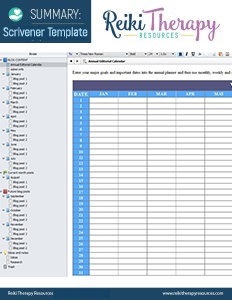
BUILD YOUR REIKI REFERENCE MATERIALS:
Pin this image to your Pinterest board.
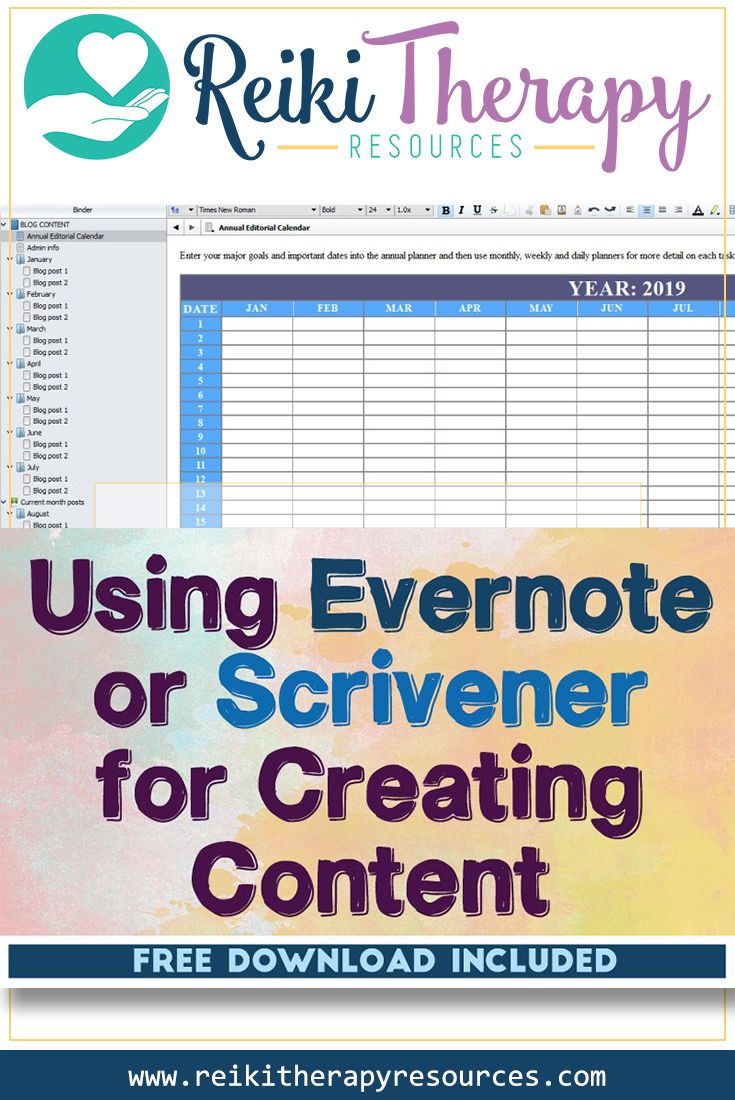
SHARE KNOWLEDGE & PASS IT ON:
If you’ve enjoyed this post, please share it on Facebook, Twitter, Pinterest. Thank you!